 Note Dec 24th: The release version of this Viewer is now available. As such I have an update / continuation of this review, and have closed comments on this article (comments on the second are open).
Note Dec 24th: The release version of this Viewer is now available. As such I have an update / continuation of this review, and have closed comments on this article (comments on the second are open).
Niran’s Viewer is an intriguing hybrid; forked from Kirsten’s Viewer, it includes everything that made Kirsten’s unique, as well as adding some very individual flavours from NiranV Dean and, in the most recent builds, the V3.2 FUI. The result is a Viewer that steps out of the box somewhat from what we’ve seen to date, offering some amazing capabilities – although you may find you need a high-end system to get the most out of it.
In Brief
- Currently Windows only
- Forked from Kirsten’s Viewer
- Lots of graphics updates (including completely revamped graphics preferences)
- New and unique menu layout
- Viewer 3.2 Flexible User Interface (FUI)
- Fast rendering on suitable machines
- Additional ATi support
- RLV/a
- Mesh rendering and uploads
- Lots more (did I mention fast rendering?)

Installation and Logging-in
The installation is straightforward – and other than the installer being partially in German, offered no surprises per se
Like Marine’s RLV standalone installation, no desktop shortcut or icon is produced, so once installed, you’ll have to go play hunt the EXE in C:\Windows\Program Files\Nirans Viewer (assuming you use the default installer path).
This is no biggie, but I hope (as I’m a lazy cow) that NiranV will provide a defacto desktop icon in the future – that way my VistaMenu utilities for Win7 can grab what’s needed and I can keep my desktop nice and tidy with the minimum of fuss on my part :).
On start-up the Viewer pulls no punches letting you know you’re entering new territory, as the log-in splash screen demonstrates.

Top left of the screen are the familiar Me and Help menu options – the former providing access to the Viewer’s Preferences. Over to the right of the screen is the log-in area, neatly laid-out and with three options in bold white text sitting under it:
- Select Other Grids: the Viewer appears primarily aimed at SL, so this option provides access to the Beta grid
- Settings: open the Preferences floater
- Help: opens a set of additional options:
- Sign-up: takes you to the official SL sign-up pages via your web browser
- Forgot password…: opens the official password reset page in your web browser
- Grid Status: opens the Grid Status page
- About Niran’s Viewer: opens the HELP ->About Viewer pop-up.
It’s a nice arrangement, although my personal preference would be to see some take on the official V3 log-in screen – the Destination Guide, etc. – make an appearance. Perhaps that’s scheduled for a future build…
To actually log-in, you need to click on the LOGIN option after entering your username and password – tapping Enter doesn’t appear to work on this release.
The UI
Once logged-in, you’re again immediately aware that you’re in a Viewer that dares to break all the established rules.

The Viewer clearly uses the V3.2 FUI, but NiranV has added the option to place buttons at the top of the screen as well as the sides / bottom – thus being the first to respond to requests for this capability. I’d still like to see VWR-27455 implemented for the FUI by someone, but just having the additional top area for use might make it easier for people to group buttons.
By default, the following buttons are available on first starting the Viewer:
- Top: Snapshot, Build, Map, Mini-map, Search, Inventory
- Left: Speak and Voice Settings
- Right: Profile, Picks, People, Places, Appearance
Buttons can be removed, added or relabeled simply by right-clicking on an existing button and selecting the required menu from the displayed menu – CHOOSE BUTTONS opening the Toolbar Button floater. In a further step away from V3.2, CTRL-ALT-B will also open the floater, rather than CTRL-T, the use of which in V3.2 has caused some consternation amongst users, given that key combination has had a previous use.
The top of the screen is also conspicuous as it apparently doesn’t have a menu bar – no Me, Comm, World, etc. Instead we have the Navigation / Favourites Bar.
The Navigation Bar contains a wealth of information, looking at it from left-to-right: the familiar (to V2/V3 users) FORWARD / BACK buttons; then a panel of five buttons: HOME, WINDLIGHT FLOATER, SKY SETTINGS, WATER SETTINGS, and ABOUT LAND; the address bar area (as with V2/V3, right-clickable for additional options); Draw distance slider; Search option; account balance & BUY L$ button, and, at the right end, the media options with the time under them.
As with V3, you can switch between Navigation & Favourites or the Mini-location bars by right-clicking on the blank area of the Navigation / Favourites Bar and selecting your preference, but NiranV has extended this drop down menu to include the ability to configure which options are visible on the Navigation Bar, complete with additional options not displayed by default. In addition, the entire Navigation Bar / Favourites Bar has further configuration options within Preferences – something I’ll return to shortly.
But Wait! No Menus, You Say?!
Well, not exactly; I fibbed a bit :).
The menus are there, but are tucked away as Niran’s takes another innovative approach to the Viewer UI presentation. At the left-hand end of the Navigation Bar (or Mini-location Bar, if you display that), is the label “NV”. Clicking on this opens a vertical menu system which V1.x users should find somewhat familiar, despite the orientation, but those already familiar with V2/V3 might initially find a tad confusing, given the options listed are predominantly V1 menu labels.

Having the menus displayed in this manner brings with it certain advantages; for one thing, the impact on your in-world view is minimised to the left side of the screen. There is also something more intuitive about this approach that makes using the menus somewhat faster and more intuitive: the action to select just about any option is a simple down-and-right action, making moving from menu to menu faster and easily than across-down, across-down, across-down…
NiranV has done a sterling job trying to align options with the first few menu headings (File, Edit, View) to reflect V1, which should help some with transitioning from V1 to the world of V3. However, the approach does have its own risk: V1 and V2/V3 are radically different in their menu offerings, so using similar menu titles could lure people into thinking they’ll find all the familiar options in the same sub-menus and locations – which isn’t quite the case. Similarly, as an established V2/V3 TPV user, I have to say I was initially thrown by the menu system when I first encountered it – although I quickly adapted to it and have to admit to preferring it.
A very nice touch in the menu system is the inclusion of an option to call-up the Grid Status page. This is particularly handy if you find you’re having problems, as it saves playing hunt-the-page through the SL website – and if you use the Viewer’s internal browser, the info is there without having to switch windows.
There is also a menu option called MY USEFUL FEATURES, which includes the STOP ALL ANIMATIONS option and REBAKE TEXTURES (for those unfamiliar with the keyboard shortcuts.
Preferences
This is another element of the Viewer that has been extensively revised, and nicely so. For a start, buttons are given a 3D polish and are clearly coloured: blue / tick = on; red / cross = off; grey = inactive / unavailable. Where buttons represent either/or options (e.g. name tags on/off), clicking one will turn it on and the other off.

Most of the main tabs also dispense with additional horizontal tabs. Instead, a “slider” action is used. Take chat as an example: open it, and you have the primary chat options, with a bar at the bottom labelled IM OPTIONS – click on that, and the IM options duly slide up into view. To swap back, simply click on the CHAT OPTIONS bar. It’s neat and tidy – although you need to keep your eye on things, as it’s easy to overlook a slider when looking for a specific option you’re used to seeing in a dedicated tab.
However, it is in the graphics tabs that the biggest changes are most readily apparent. There are two tabs – GRAPHICS and GRAPHICS 2, but they actually toggle between different presentations of the same settings.
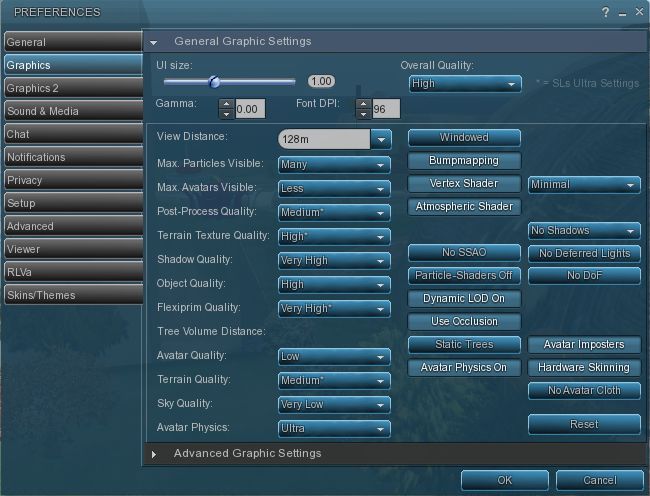
To the uninitiated, both can be something of a shock – the combination of options builds on Kirsten’s rendering pipe and offer enormous flexibility for setting the Viewer’s graphics capabilities. If you want, there are enough options here to take your world view right back to the earliest days of Second Life as well as bringing you cutting-edge in-world rendering – just take a look at NiranV’s blog post on the subject to see some of the results.
However, I’m not entirely sure that replacing the traditional sliders for some options with a button that toggles between “none”, “less”, “medium”, “more” and “many” entirely works; what is the scale of reference? How many is “many”? How few is “less”? There’s also the fact that the sheer number of options could be somewhat bewildering to many, and may, as a result, be ignored. But, for those into photography, etc., it’s worth taking a good look at what’s on offer.
Obviously, the two tabs are supposed to be used independently of one another, rather than together, and it is intended for people to use the one they find more intuitive. In this I was initially drawn to GRAPHICS, which is closer to what I’ve been used to seeing in other Viewers, but then I quickly swapped over the GRAPHICS 2.

Shadow rendering appears to be linked to “glow” in this Viewer. This means that with shadows enabled, you can end up with a very bright sky, with the Windlight clouds glowing oddly.
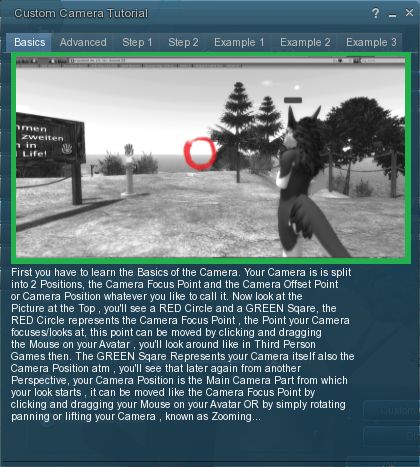
Away from this, it’s worth going through the Preferences tabs and sliders carefully – there are other cool bits and pieces. For example, for those unfamiliar with the degree with which the camera position can be customised to give a much improved world view, NiranV has included a tutorial on the subject with some practical examples of options. This is something that other Viewers should have, as whether you’re tall or short, the default camera position for SL is far from ideal, yet most people live with it, simply because they’re not aware of how to modify things beyond fiddling with the default Preferences sliders. Huge kudos from me for this (friends know I’m a constant nag on the subject…!).

On the subject of cameras as well, NiranV has made a very subtle alteration to the camera smoothing, setting it to a default of 10 – and the difference in camera movement is stunning (allowing for differences in graphics capabilities on individual systems); panning is wonderfully smooth, as is zooming, with both exhibiting a gentle inertial effect as you stop the movement: rather than coming to an abrupt stop, the camera glides to a halt. Wonderful!
The snapshot option also includes the updated floater with the option to post snapshots directly to your web profile feed.
Nor does it end there: those that like their pie (menu) can have it (on by default), while those who like things in context (menus) and have their way as well.
Within PREFERENCES->VIEWER-> UI SETTINGS are a host of goodies, including:
- The ability to increase / decrease the transparency of the Navigation / Favourites bars by disabling layers
- Turn off the Favourites Bar independently of Navigation
- Select which of the buttons Windlight Settings, etc.) should be display in the right-click drop-down menu
- One-click teleport to SLurls displayed in chat
- An ATi tweak
- A collection of useful debug features that can be toggled on or off.
There is even an ability to enable / disable the new Direct Delivery “inbox” and “outbox” in your Inventory (although these can currently only be used with ease on the Beta grid) – but it gives you an idea of what it coming.
Performance
This Viewer is a fork of Kirsten’s Viewer, so one expects it to be resource demanding – and it is that, as soon as you start turning on the more advanced graphics features.
But to dismiss Niran’s as a KV clone with a tweaked front end would be a grossly unfair oversimplification. There has been a lot of under-the-bonnet work carried out, and I gather that NiranV went so far as to re-write OpenGL elements while waiting for LL’s fixes – and used an OpenGL release that is a lot more recent than that used by LL for their fix. This means that while the Viewer is resource-hungry, it is also blisteringly fast. Rendering is some of the fastest I’ve witnessed on my PC; I’m simply not used to arriving home and having sculptie items immediately pop out at me (no waiting several seconds), fully formed, as if going “Boo!” It’s really impressive.
Frame rates are equally stunning on my PC. At home, (370m above ground), with draw up at 360m, five others on-sm, and with settings comparable to those I use on Firestorm and Exodus, Niran’s screams past them at a rocketing 57-60 fps. At ground level, this drops to some 45-48 fps, which is still very credible.
Unfortunately for me, enabling shadows does slaughter my system: frame rates collapse to the low-end of single figures, and the Viewer demonstrates a notable stutter in camera movement. However, I got much the same with the last of Kirsten’s builds as well, so this is likely to be as much down to my graphics system and CPU getting a little long in the tooth as anything else.
Opinion
This is still very much a Beta Viewer, but even so, if you’re not into running shadows (or have a very high-end system), it tends to blow most others out of the water performance-wise. Obviously, as a Beta, there are rough edges; I’ve been running the Viewer on both the Main and Beta grids for a total of about 6 hours over the last few days, and crashes haven’t been infrequent; therefore, you should use it with caution. Also, as it is a Beta, don’t expect absolutely everything to be implemented – there is still a number of items listed as “to do” on NiranV’s website, and some options in Preferences are greyed-out.
That said, this Viewer is a serious contender in the usability stakes. For those who do want to try something that offers a different and flexible approach to the V3.2 UI, Niran’s Viewer is definitely one to watch. For those into photography and machinima and who have used Kirsten’s Viewer in the past, will find just about everything here they need. As it is, and even though there are a number of elements I’d like to see included in it, this Viewer has already moved comfortably into my top 3 “Viewers of choice”.
So, if you are looking around for a Viewer and feel like you can dare to be different, why not give Niran’s Viewer a try?
great review. i had no idea how much more work niran had put into it since it was “niran’s mod.” well done.
LikeLike
This definitely looks impressive! But I’m confused about your opening “update” paragraph: is Kirstens Viewer going to continue or not? (only 28% of it was funded, and there are just 5 days left for the deadline) Lee’s not been very clear about what is going to happen or not on the 17th.
So if Lee goes ahead, will Niran start working on improving Kirstens Viewer (i.e. merging the code) or simply drop the project? That would seem to be a true waste of time and effort!
LikeLike
I approached Niran back when it was announced that KV was to be discontinued (before the crowdfunding attempt). At that time, Niran was working on 3.0.5, and I used 3.0.3 to start a review.
Then work came that KV was going to try and continue, so Niran indicated work on this view could stop, so I suspended the review. However, Niran did continue the work but I never followed-up on our original conversations, so I totally missed this. That work was on-going was only pointed out to me a few days ago by Innula, so I decided to take another peek at what is going on.
As it stands, Dawney has made it clear as to the future of KV: if the funding target isn’t achieved, the Viewer will remain suspended.
Given that Niran has put so much work in bringing this Viewer on from 3.0.3 to 3.2.5, I think it safe to say it will continue as an independent fork from KV, so the work won’t be lost.
LikeLike
Thank you – this was one of most commplete review of – anything in my SL, not even have a need to say that even official viewer-page don’t have such detailed insight and explanation.
I’m going to try that viewer simple because this sound so interesting to try :)))
LikeLike
Thank you. Glad you enjoyed reading it :).
LikeLike
If only it had a different colour scheme, and a bottom bar to visually balance things out..
LikeLike
Don’t get me wrong, it’s a good twist on v3 >>
LikeLike
It would appear more skins are coming. There is a bottom button bar – its just that in the dafult mode on loading the Viewer (which is when I made the screen cap) no buttons are positioned there. I do however make mention of the fact that the top button bar is in addition to the bottom bar and those on either side.
LikeLike
More skins would be great, blue is a distracting colour.
I did read the part about the bottom bar being absorbed into the top bar, but it’s not just the functions that are necessary. The ‘web browser’ look is fine as a niche’ viewer, but even web browsers have bottom bars >>
LikeLike
Not following you at all. There are FOUR button areas available in the Viewer – the default 3.2 three (bottom, left & right), plus Niran’s addition at the top. Nothing has been “absorbed”.
Ergo, you have complete freedom of choice as to which you you and whether you use icon-only buttons, or icons-and-labels, a-la V1.x.
LikeLike
There is no apparent bottom bar in the picture you posted, and you said the default has no buttons down there, so wouldn’t that follow that there’s no bottom bar by default?
LikeLike
By default, the bar is empty – just as the bars to the left / right / top would be if no buttons were assigned.
This doesn’t stop you from adding them / moving them to the bottom if you prefer. That’s the beauty of this approach to the UI – you get to choose what buttons you wish to have, where you want them, and whether you want them as icons or icons & labels.
That none are in a given position to start with is not a failing of the Viewer – it’s a matter of personal choice of the part of the individual concerned – in the case of the default appearance on start-up, NiranV. And NiranV probably only used the top bar to highlight the fact that it is there as an additional option.
LikeLike
Well like I said before, this viewer definitely works for people who really like blue and already regularly use v3 – So good on them.
LikeLike
I’m going for sure to try this one.
And btw, any knows how to override the AA(an isotropic) and Hqa (antialising)in a viewer, via Vga?
Cause i tried last night using latest nvidea drivers on a Gtx 580 and no matter what, if i disabled AA and Aq on the viewer (phoenix,. singularity, cool viewer, Firestorm) it would not assume toe override via Nvidea control panel!
As previous Phoenix, without ,mesh, i could use 32aa and 16 hqa, now im forded to use 16aa and (if i use enhance application settings on the control panel of my vga) perhaps 16hqa.
That means ill gain in fps (medium 80 oj crowded sim against 65) but also a more crispy and with more flickering image).
And all i found about overriding a game via Vga control panel, seems to not work with any mesh viewer!
LikeLike
And i did tried it.
Unlike firestorm it dint crashed 4 times while fetching the menu and messing with settings:)
V3 ui interface is really nice, even if i would expect to see the im and group notifications on a much more natural left bottom corner of screen!
Didn’t found a way of making my more then 100 wind light settings available (and i got them all in phoenix, cool viewer or singularity), i maybe missing something on the navigation menu, but the graphics in Ultra or extreme, but without shadows are stunning:) and fps runs the double of phoenix.
Still didn’t check to see if i can override AA and AQ to 32 + 16hqa, but already settled those on nvidea control panel!
As i have only 15 min running, all i can say is that it give me the wish to log off and uninstall as i did with firestorm (again!)
And i hope that a in build ao and a radar can be included, fundamental to the use i do of Sl (Racing without scripts on me, a rule of all the racing sims, a inbuilt ao is fundamental for when not in the car, and radar to be able to select and follow a driver when watching a race, same).
And i know 15 min is not 2 much, but the fact that ill give it another try, when my phoenix runs smoothly and has all im used to, means a lotto me!
LikeLike
Glad to hear it’s woorking out for you. As to additional features, remember this is still a beta – NiranV is still developing the Viewer and adding to it. You might want to keep an eye on NiranV’s blog to see what is going on.
LikeLike
As of today, Nirans Viewer runs on both Windowsand Linux(thanks to me), with version 3.2.7, and a huge list of changes and fixes. It may be worth updating the review, or make a new one to reflect the current state of the viewer, which is rather different from how it was back then.
LikeLike
An update is actually on my to-do list!
LikeLike
I gave the viewer a go. Good lord is it amazing.
LikeLike
Hang on! Hang on! I’m still working my way through the pre-release & an update to this article! :).
LikeLike